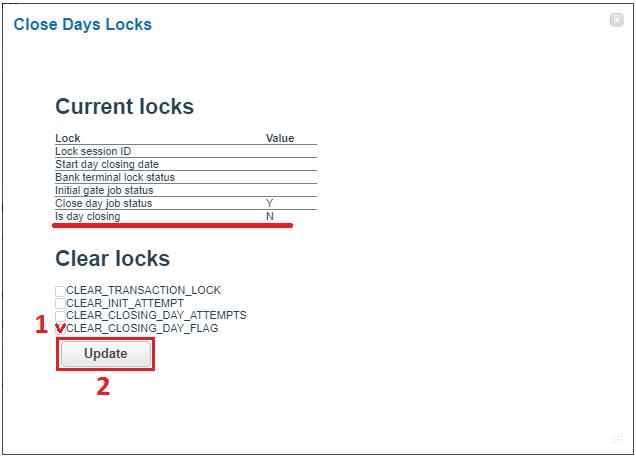Close day
Overview
For some processors, funds are transferred to the bank account only after the Close Day procedure, which initiates bank clearing.
Close Day procedure can be initiated via API, manually with “Close Day” button on the Gate level, or automatically each day at pre-set or system selected time. If for any reason it is not possible to make “Close Day” using via API, then it is necessary to perform “Close Day” procedure manually on the Gate level.
Warning
During the Close Day procedure the following gate will be blocked and transactions will not go through it.
Manual day closure
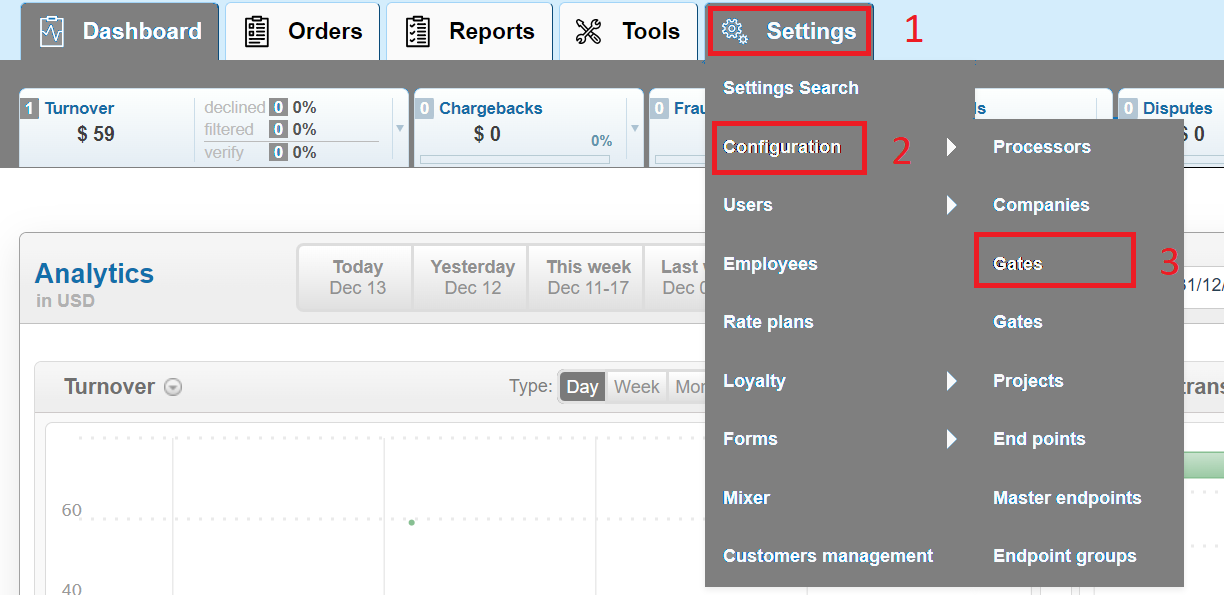
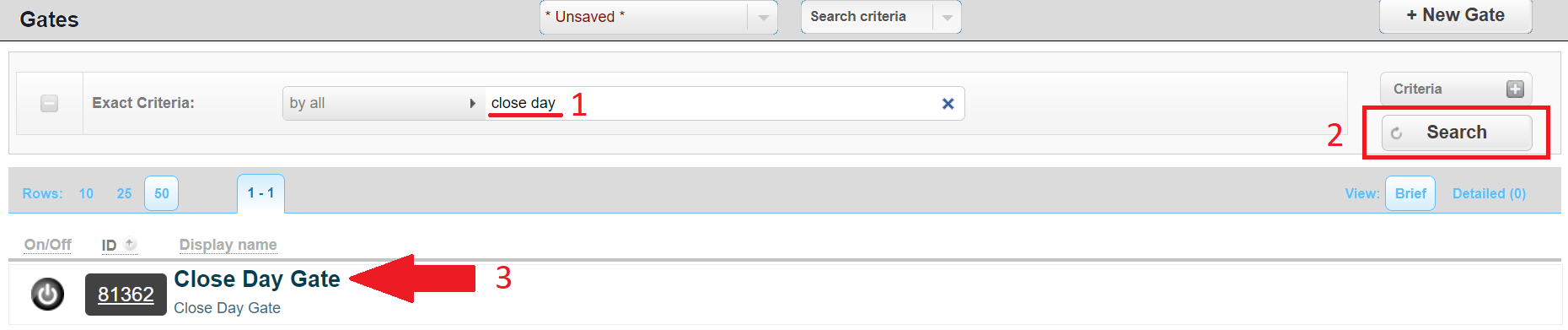
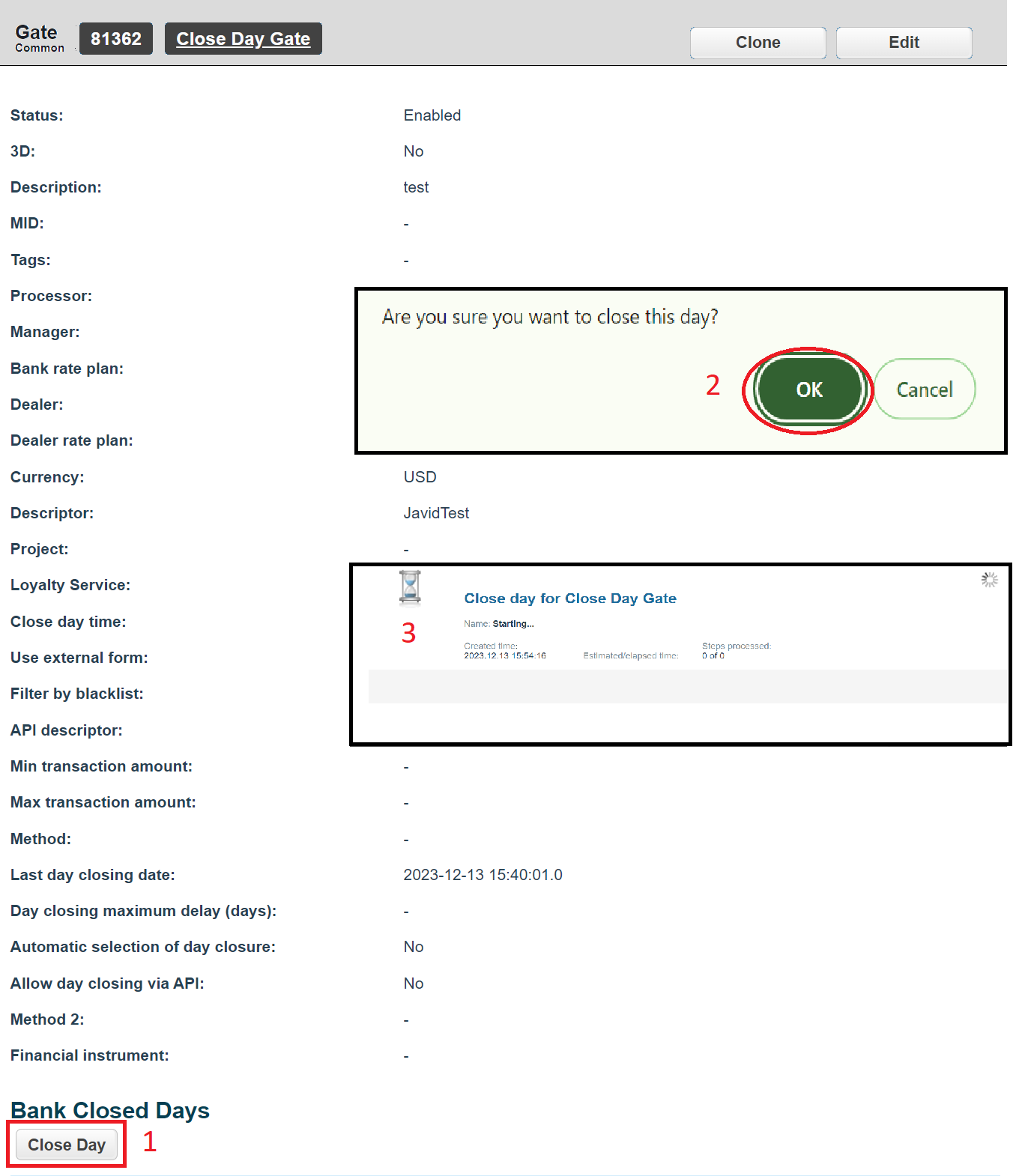
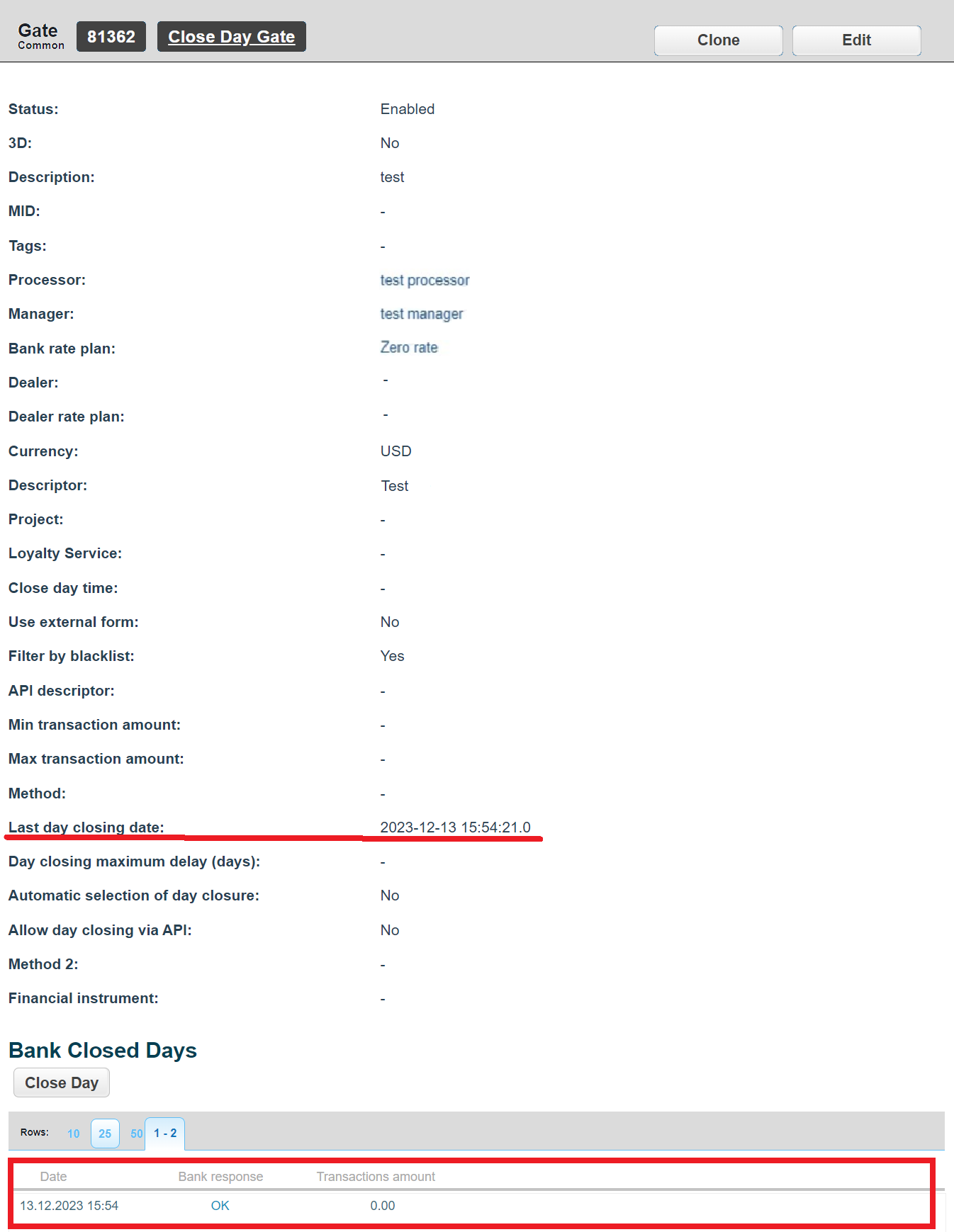
Automatic day closure
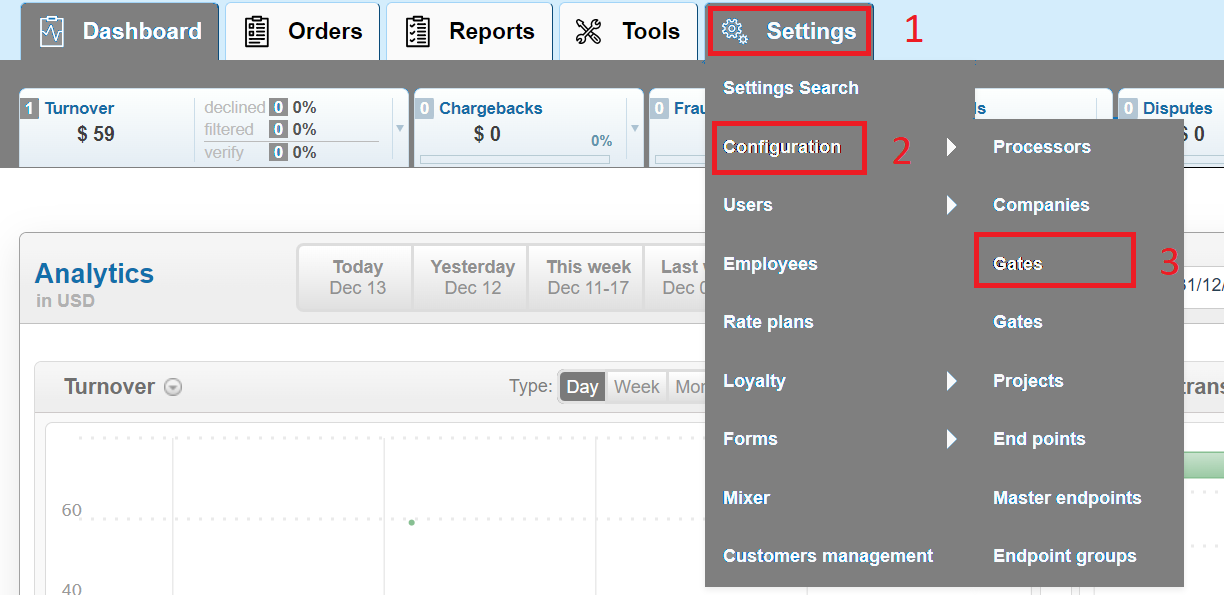
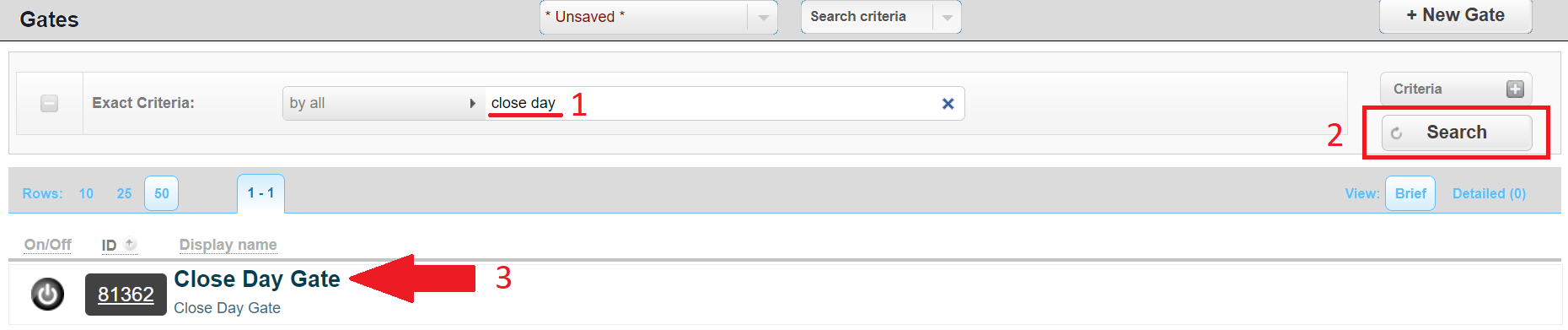
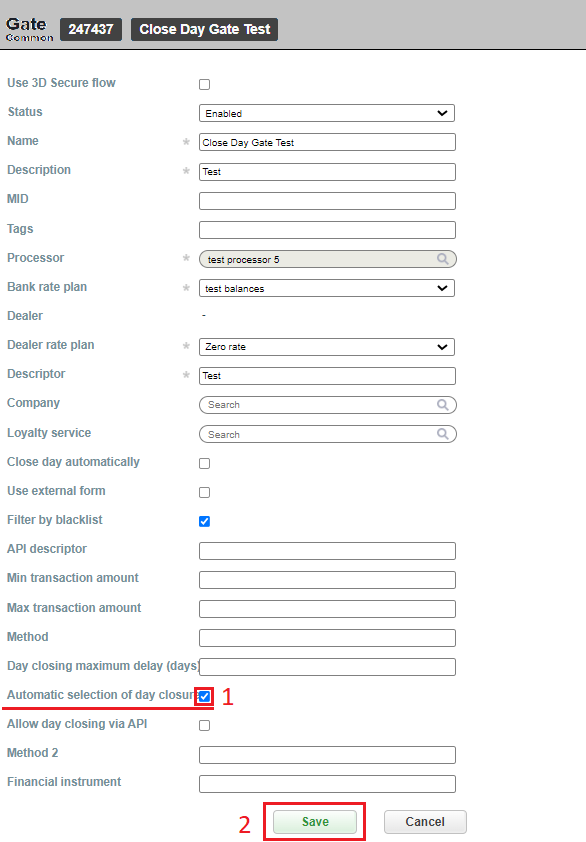
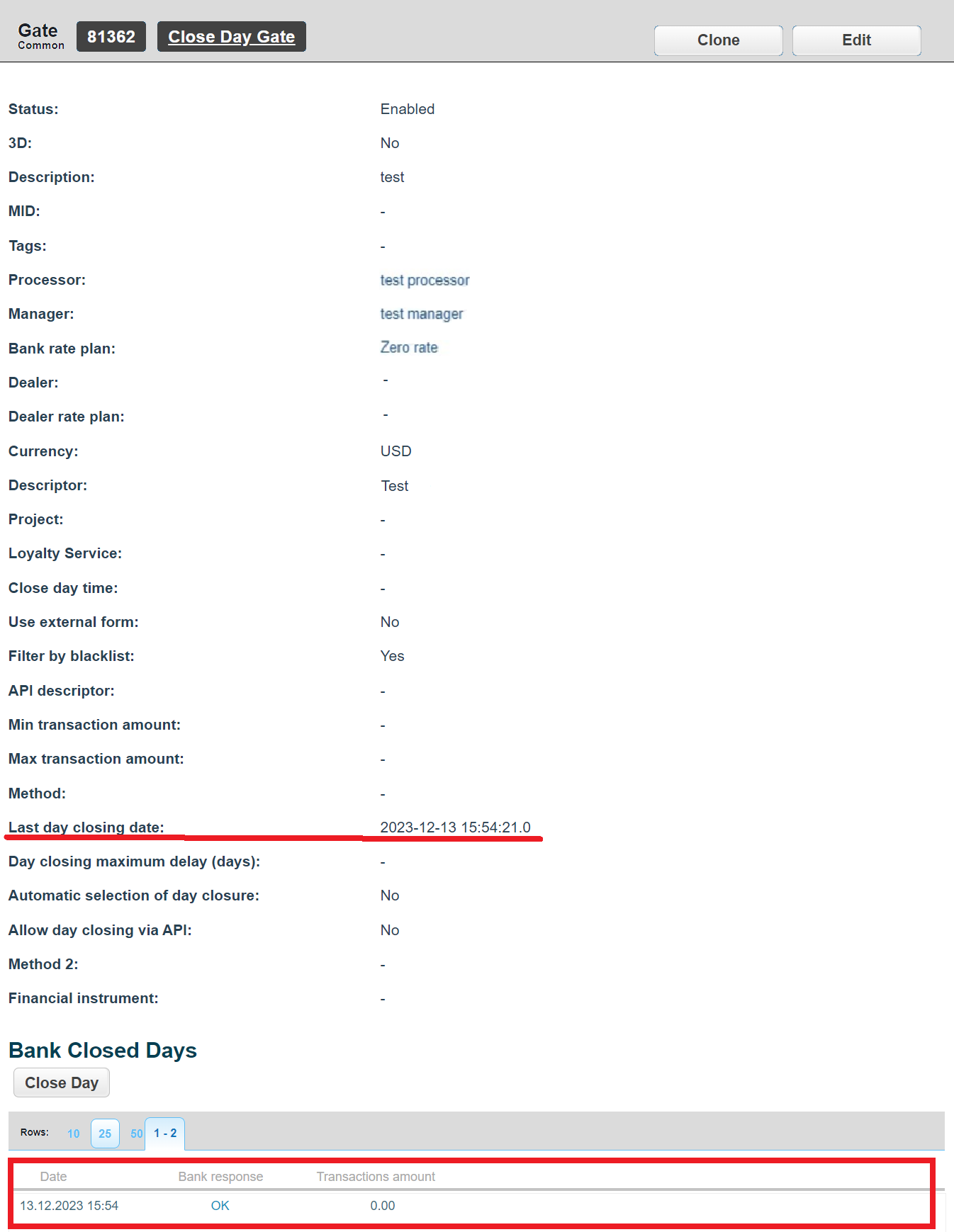
Automatic scheduled day closure
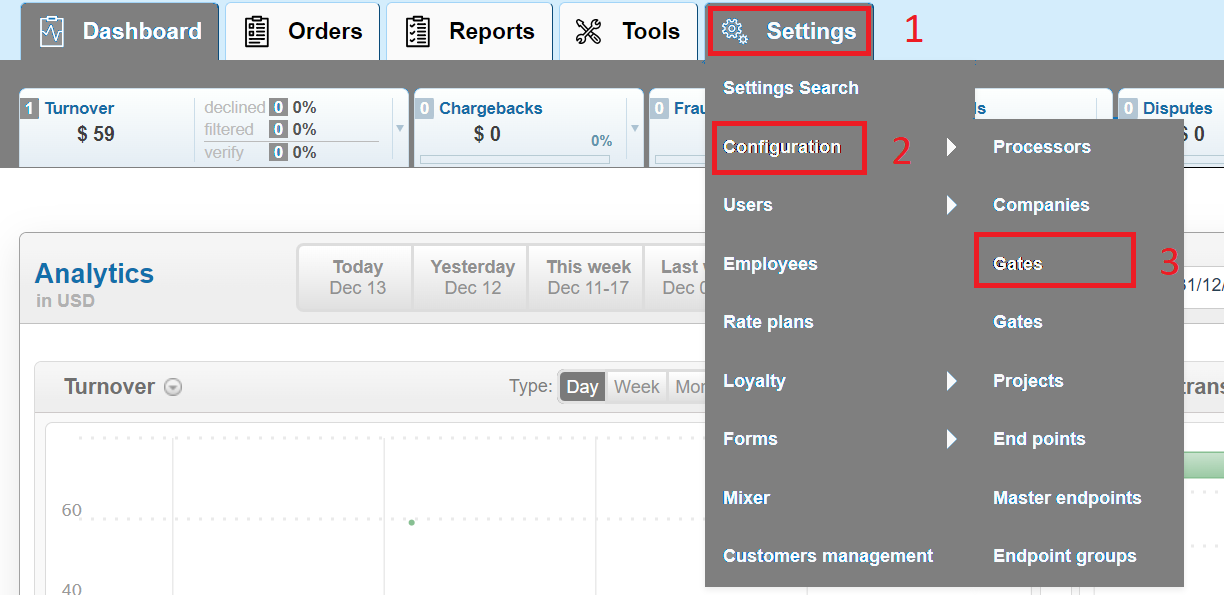
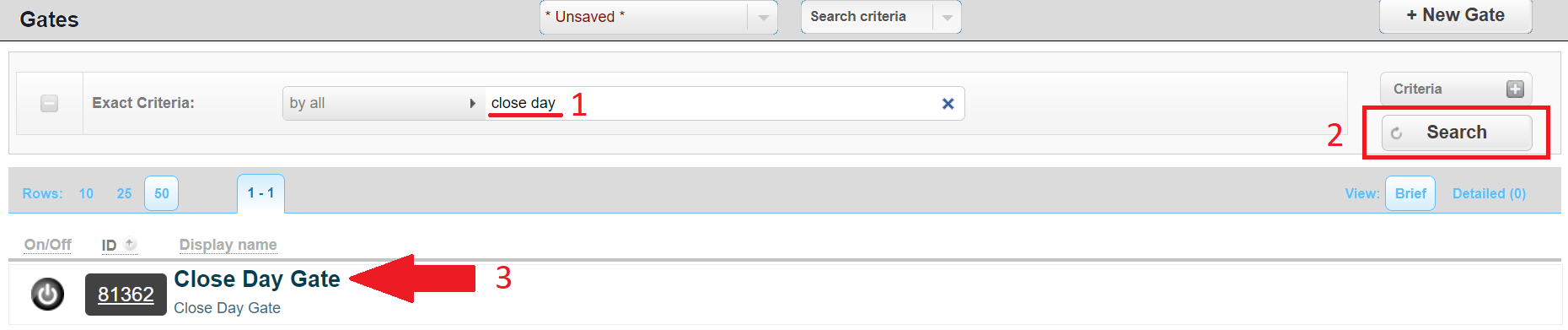
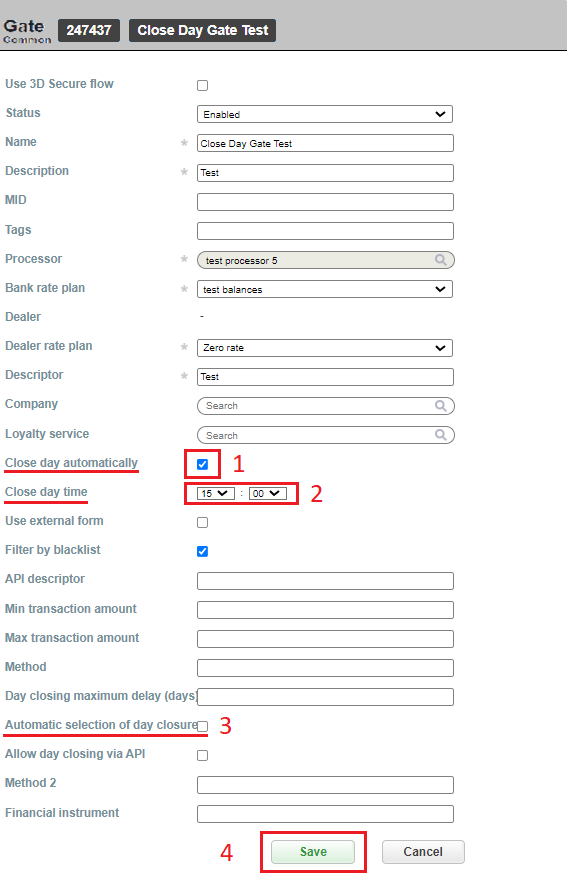
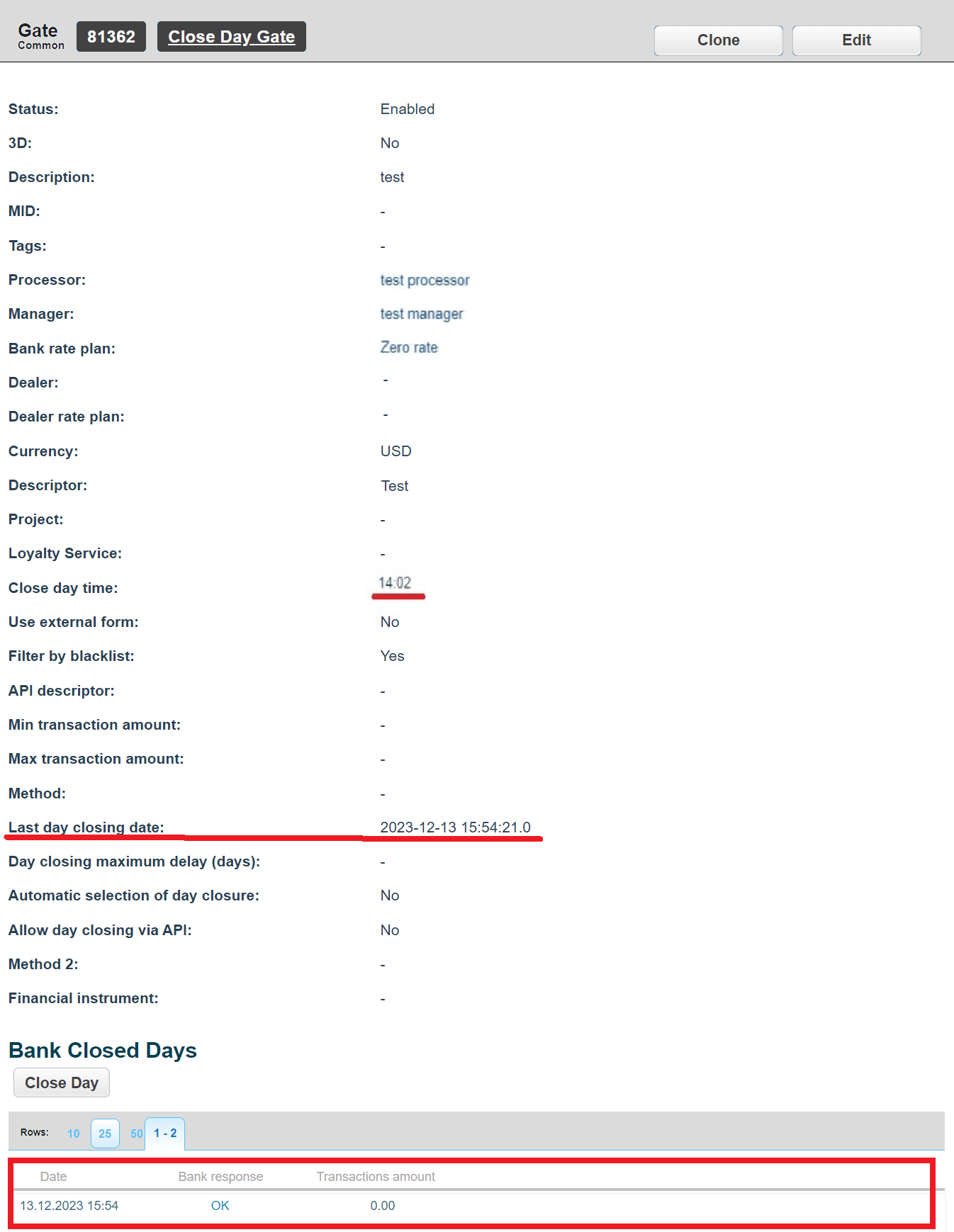
Allow closing day via API
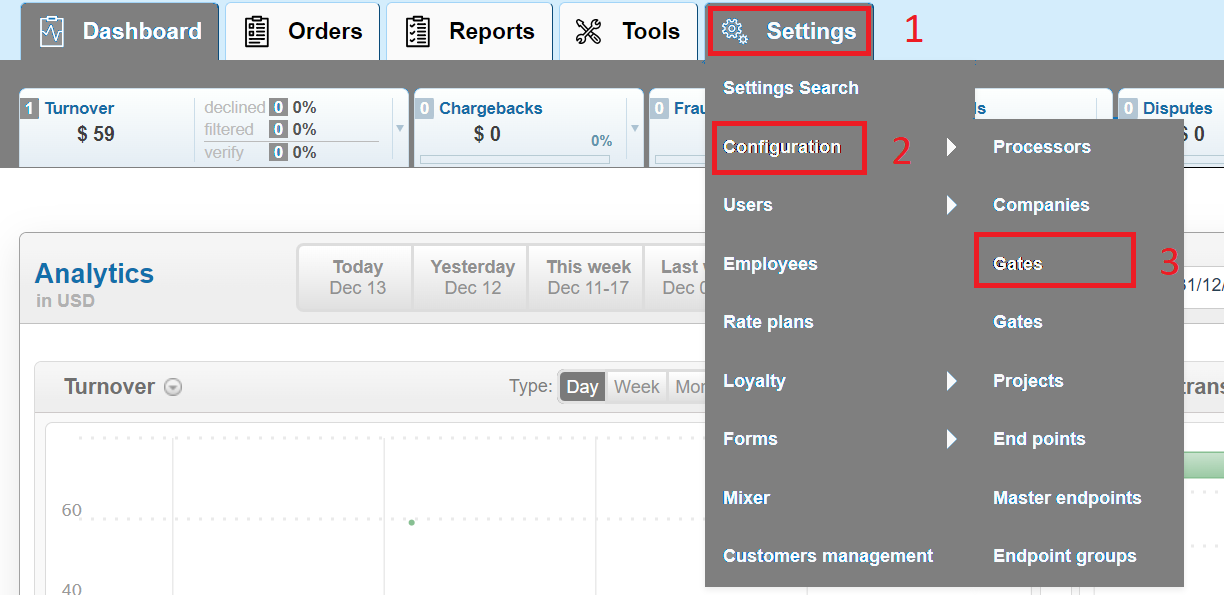
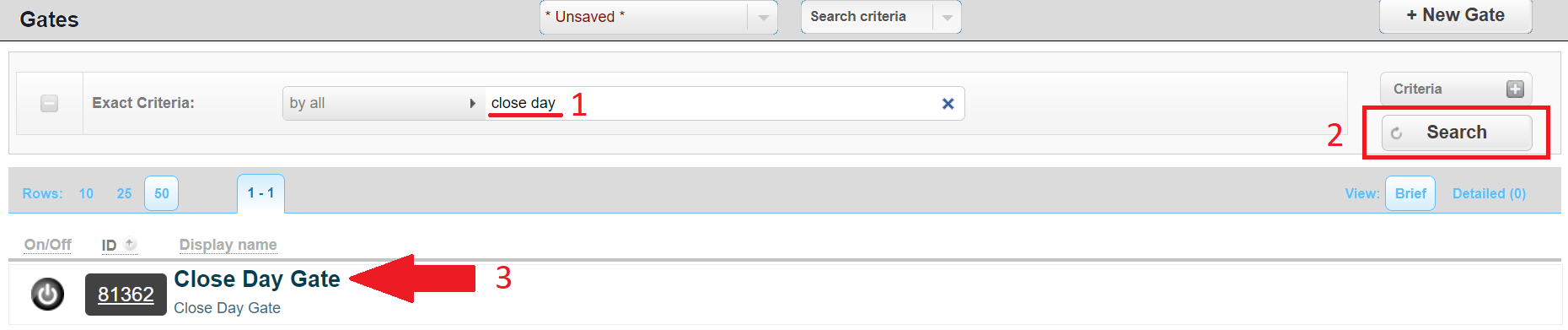
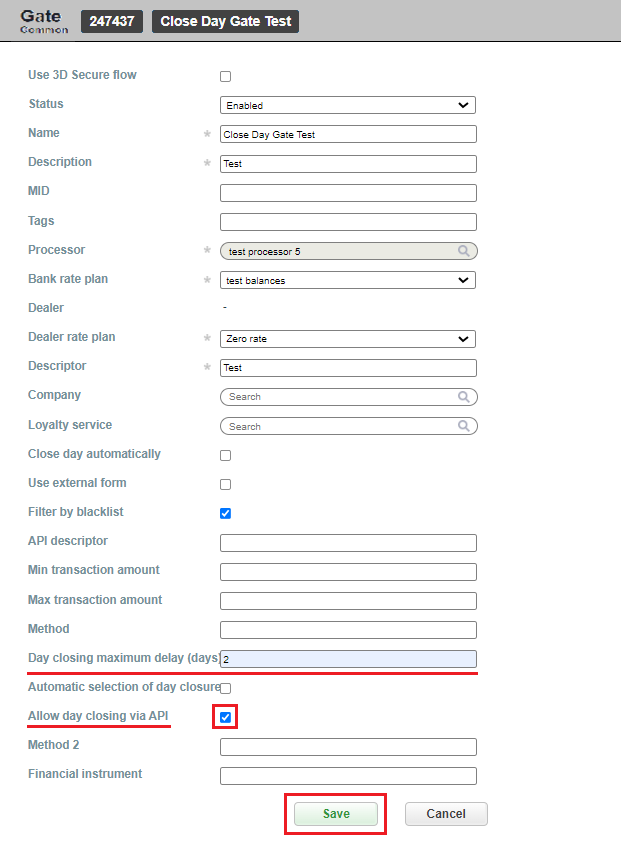
Gate Lock Release Tool
If during the gate closure via API one or more Gates remained blocked (in the body of the response with status: finished for Gate - isDayClosing : true), then removal of the lock can be done manually. In order to make this procedure go to Settings -> Configuration -> Gates:
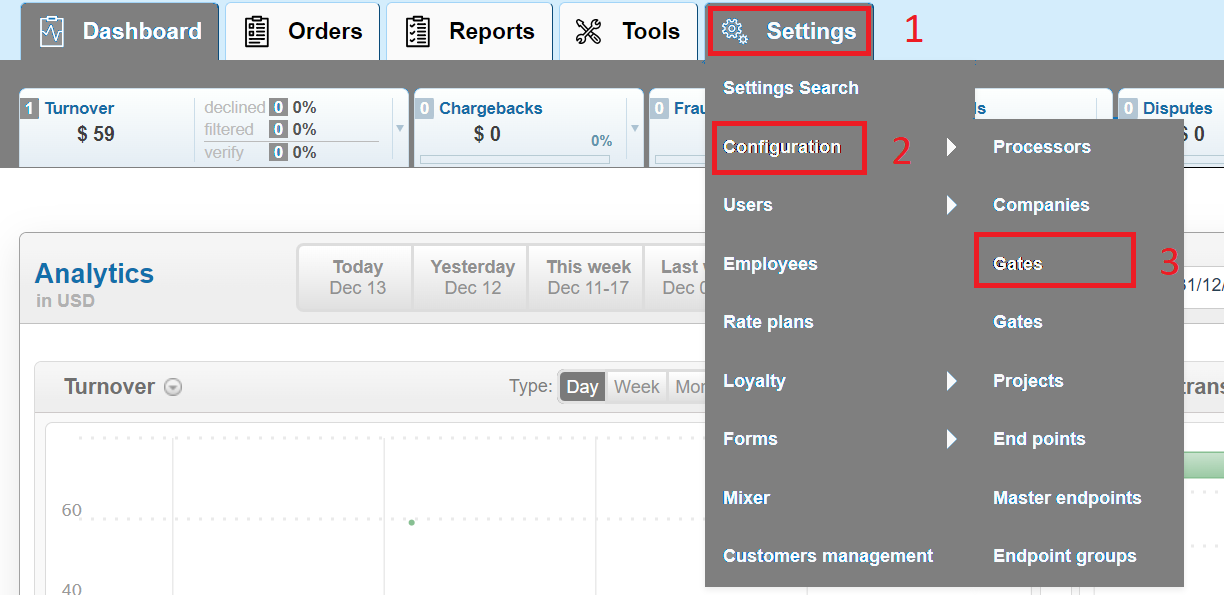
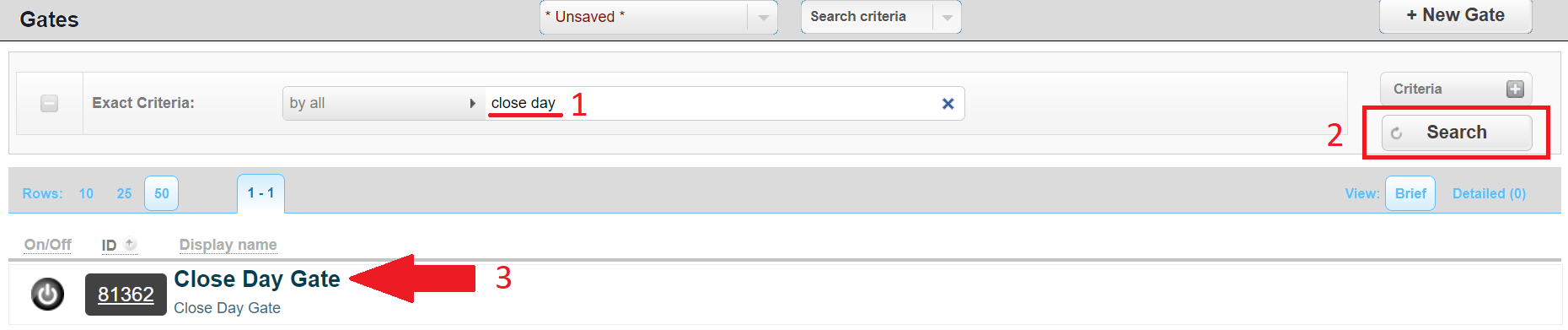
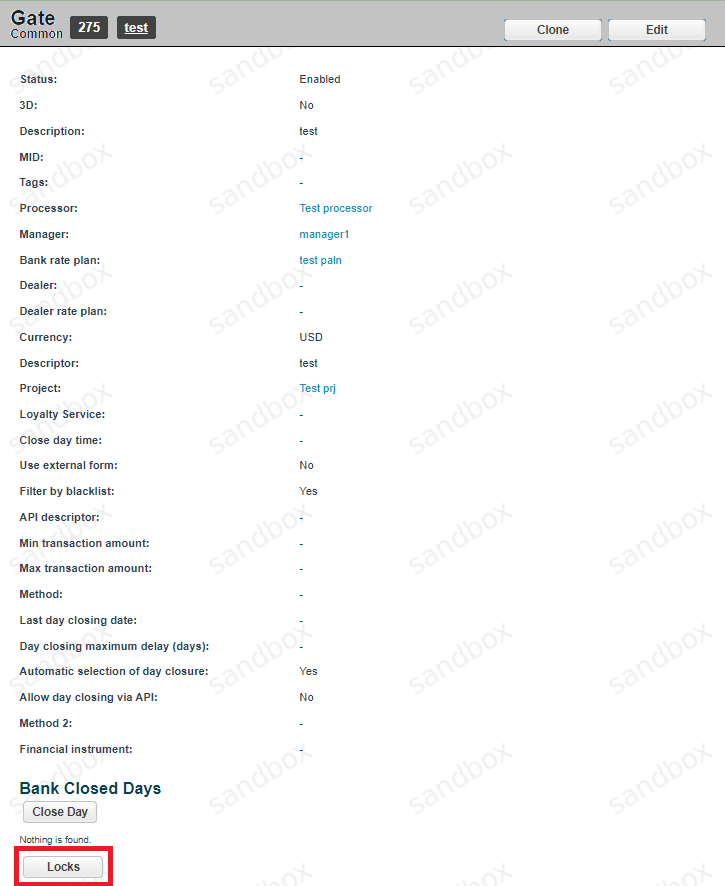
Lock session ID - ID of the lock session.
Start day closing date - the start date of the Close Day.
Bank terminal lock status- blocking the Endpoint for performing transactions (Blocked/Free).
Initial gate job status - the status of the initialization Gate.
Close day job status - the status of the closing Gate.
Is day closing - the Gate is in the closing stage which means that is it locked or not (Y/N). Y - the Gate is blocked, N - not blocked.
The following unlock commands are available:
CLEAR_TRANSACTION_LOCK - reset the session that caused the lock.
CLEAR_INIT_ATTEMPT- reset the status of the initialization Gate.
CLEAR_CLOSING_DAY_ATTEMPTS - reset the status of the closing Gate.
CLEAR_CLOSING_DAY_FLAG - reset the assignment of the closing Gate, remove the lock.
Mark the applicable menu checkbox and click the Update button.
After the unlock, re-open the Gate Lock Release Tool and check that the status of the lock parameter has changed in the “Current locks” menu. For example, if the Gate was blocked, then after removing the lock, the parameter equals to Is day closing = N.